Every time you get a notification about a new App update on your phone or laptop you're not surprised, right? Software updates can help to patch security flaws, provide new features, protect data, improve performance and ensure compatibility.
In between two major releases of Archicad, Graphisoft ships improvements and new functionalities for the software in the form of updates. These are released regularly and are available through the Check for Updates notification system in Archicad. Each update may contain different build numbers depending on localization (for example INT is 4019, USA is 4022) or platform (MAC/WIN).
To benefit from all the latest enhancements and feature functionalities, we recommend regularly updating Archicad using the latest update installer.
With the latest release of Archicad 26, all users have a new option: you can Check for Update Previews as well. You can find info about Archicad 26 Update 2 Preview here.
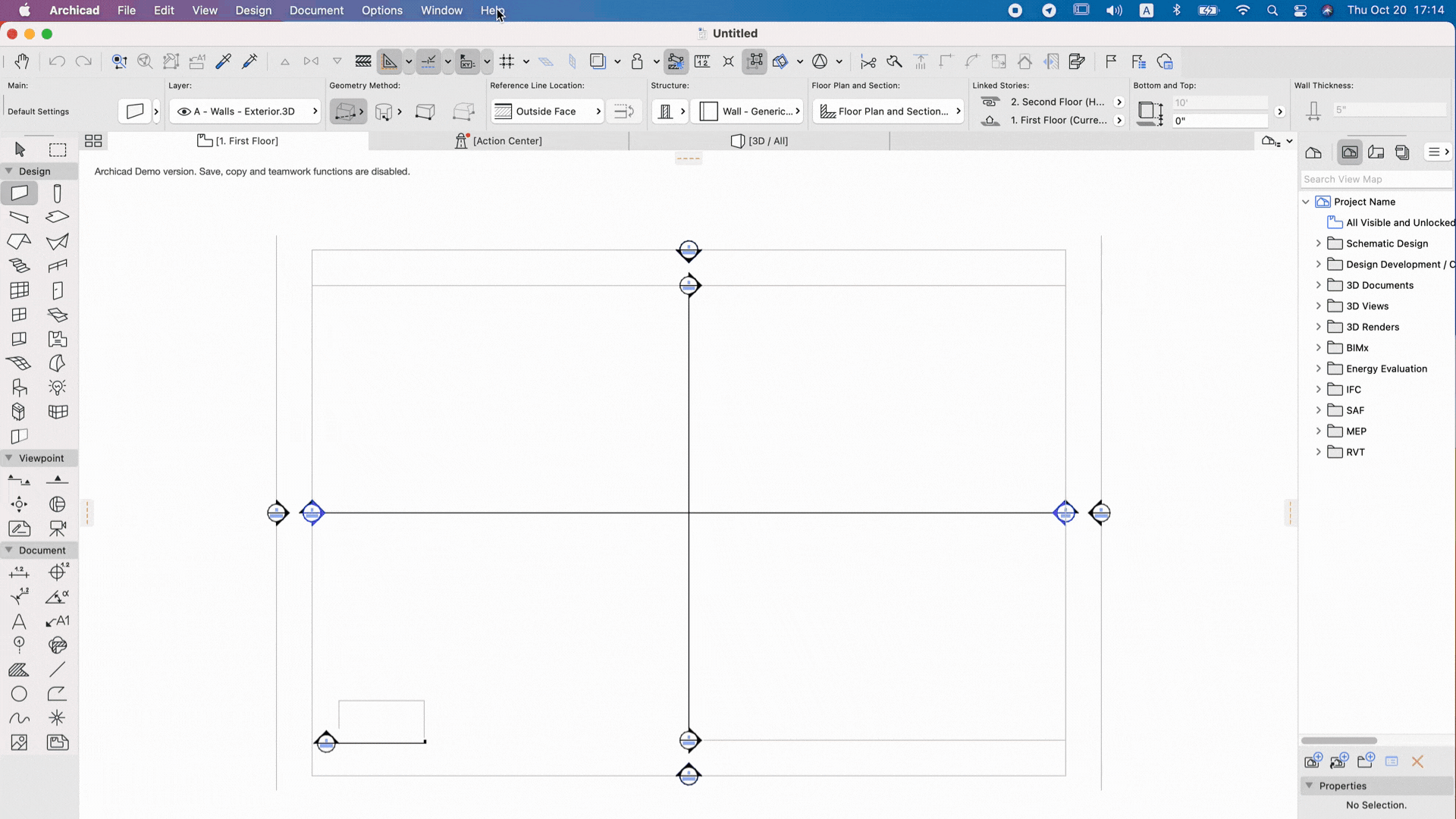
Check your Archicad build number (left corner on the image): Help menu > About Archicad (find more details here)
How to know what's inside?
Since each Archicad Update contains not only valuable fixes, but new functionalities and enhancements, GRAPHISOFT publishes the full List of Improvements on the main website. Additionally, you can usually find some information about the main new features on community.graphisoft.com (here's such article about Archicad 25). Talking about Archicad 26, an article about Attribute Management Improvements was published recently and you can find it right here.

How do I access the update?
Check Updates Path 01: Use Help > Check for Updates
Check Updates Path 02: File > Info > Action Center
Set up Check for Updates feature: Options > Work Environment > Network and Update (Set Check for Updates)
Visit Graphisoft's download site and download the update directly after selecting your Archicad's language version.

Installation Notes
The Update process will automatically search your computer for Archicad 26 (including MEP Modeler, EcoDesigner STAR and all Graphisoft Add-Ons).
Make sure you have administrator rights on the computer. Start the full installation process using an administrator account.
Make sure none of the Archicad components are modified (e.g. renamed).
If you have multiple copies of Archicad on your machine, then the installer will automatically find one copy. If you want to update a different instance, you can use the “Browse” button to locate it. You will need to run the installer multiple times to update each copy of Archicad.
It's recommended to export your Work Environment and load it in Archicad 26. You should remake your Command Layout based on the Standard Profile so you'll see all the new commands in the menus.
Important for BIMcloud users: The build has the last two numbers *️⃣*️⃣4️⃣4️⃣ different than the previous build = no need to upgrade everyone. The first two numbers 4️⃣4️⃣*️⃣*️⃣ are different than the previous build = everyone needs to upgrade.